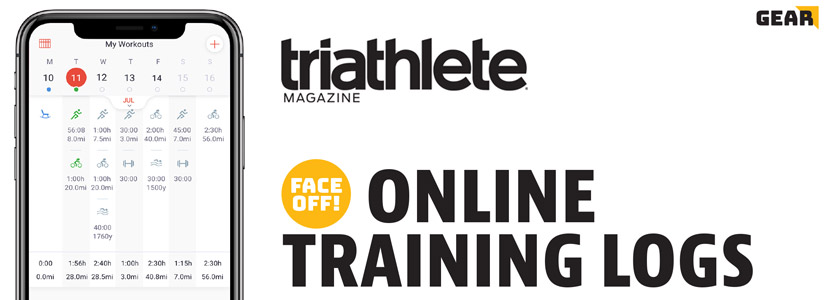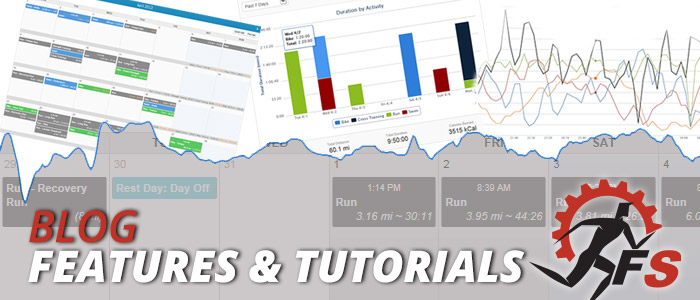Final Surge now has full integration with COROS, allowing athletes to push planned structured workouts to their COROS devices as well as sync completed workouts from COROS to the Final Surge calendar.
There are two ways to push planned structured workouts to your COROS calendar. You can manually push single workouts from the Final Surge app to COROS, or you can turn on the Auto-Sync feature within the Final Surge app which will automatically push down your next 4 days of planned structured workouts to COROS each night.
Read below on how to set up the connection and enable the workout sync between Final Surge and COROS.
Connecting Final Surge to COROS
To set up the connection, open the Final Surge app and tap on the More menu (…) at the bottom of the app. From the More menu, click on Connected Apps:
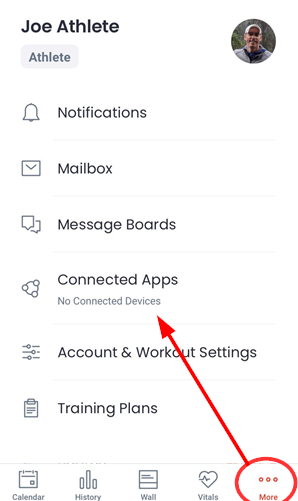
From the Connected Apps page, tap on COROS:
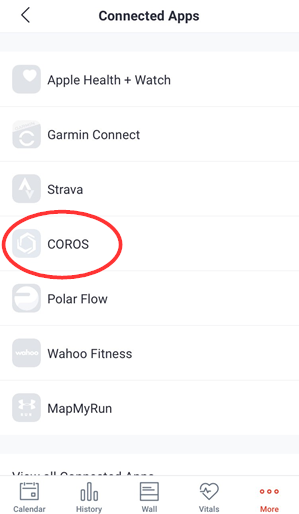
When the COROS sync account screen opens, tap on the “Sync Accounts” button at the bottom of this screen:
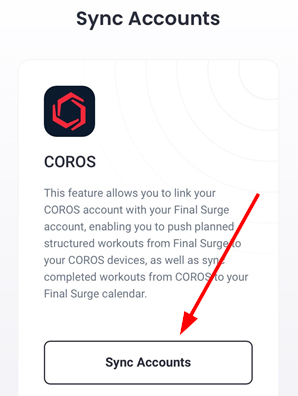
You will be taken to a COROS login page. Log into your COROS account to make the connection:
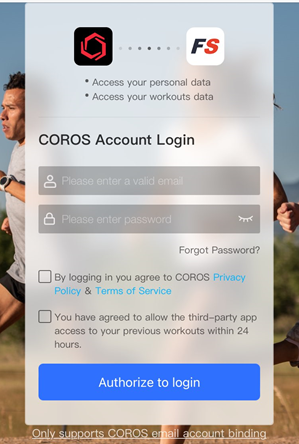
Once you have successfully connected your account, the COROS sync account screen within Final Surge will display “Synced”. You can then click the “Done” link in the top left corner to return to the Connected Apps page.
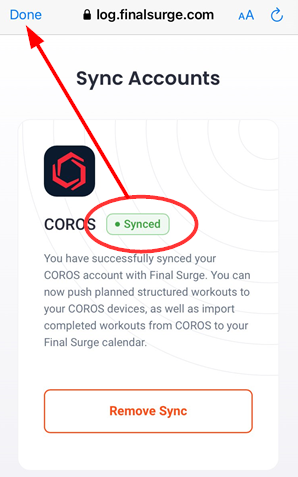
Now that you have connected the accounts, all completed COROS workouts will automatically sync to Final Surge.
Turning on Auto-Sync for Planned Structured Workouts
If you or your coach creates planned structured workouts on your Final Surge calendar, you can automatically sync your next 4 days of training to COROS so that you can view and execute the workouts on your COROS device. To turn on the Auto-Sync feature, go back to the Connected Apps page and tap on COROS:
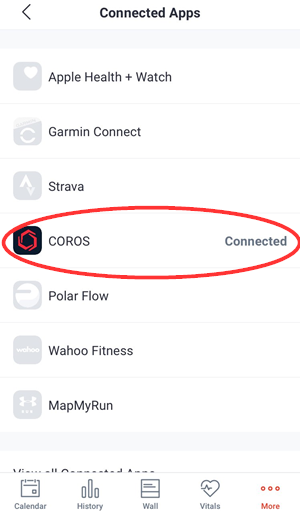
The following screen will appear:
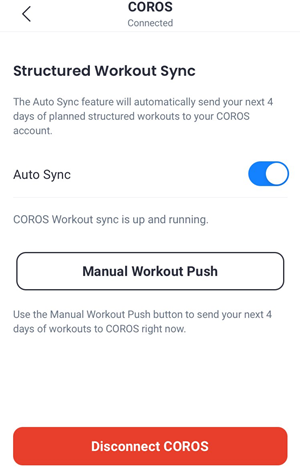
Toggle on the Auto-Sync feature. Once on, each night the next 4 days of planned structured workouts will be automatically pushed to your COROS account.
If you ever need to immediately push the next 4 days of workouts to COROS, tap on the “Manual Workout Push” button on this screen.
Manually Pushing a Single Workout to COROS
At any time, you can manually push a single planned structured workout on your Final Surge calendar to your COROS account. This workout can be on any future date in Final Surge. To complete this, go to the daily view in the Final Surge app, slide the workout card to left to expose the quick menu, tap on the 3 triple dots and select “Push to COROS”:
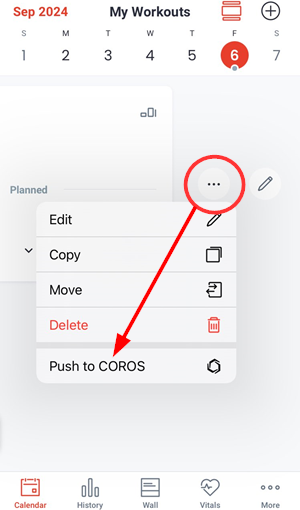
If you use the weekly view of the Final Surge app, tap on the workout to view the workout details screen. From there, tap on the 3 triple dots in the top right corner and then select “Push to COROS”:
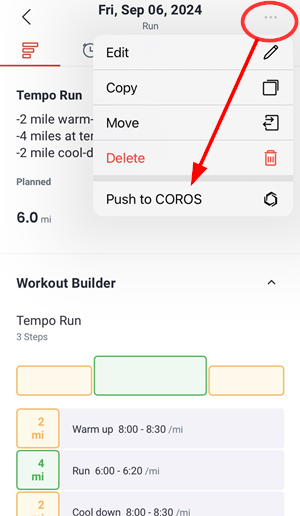
Once the workout has successfully been sent down to your COROS account, you will see a COROS icon displayed on the workout:
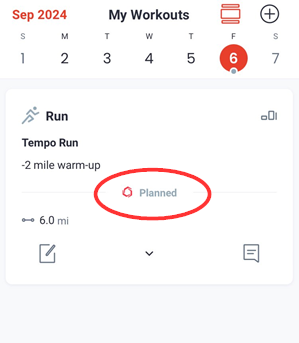
Important Initial Step in COROS App
Once you have pushed your very first planned structured workout from Final Surge to the COROS app, you must complete the one-time initial step of applying the Final Surge training plan to your COROS calendar.
To complete this, open up the COROS app and click on the “Profile” icon at the bottom right. From here, tap on “Training Plan Library”:
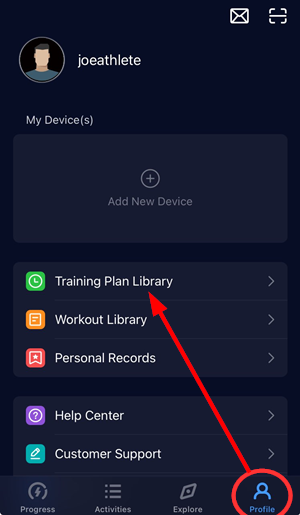
In your Training Plan Library, you will see a plan called “Final Surge Training Plan”. Tap on that plan to view the details:
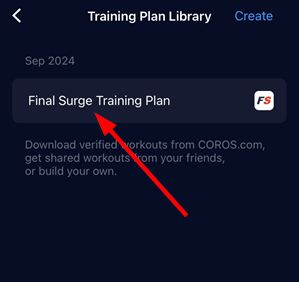
At the bottom of the training plan details screen, you will see a “Start Training Plan” button. Tap on this button to apply the Final Surge Training Plan to your COROS calendar:
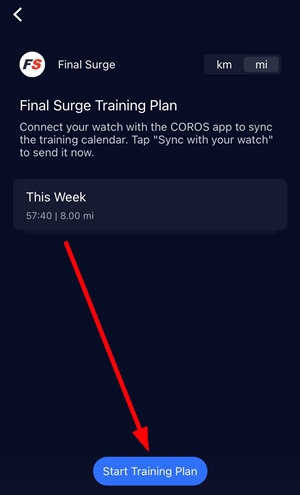
Once you have applied this plan to your COROS calendar, all future planned workouts that you sync from Final Surge will automatically display on the calendar in your COROS account. You will be able to see the scheduled workouts for each day:
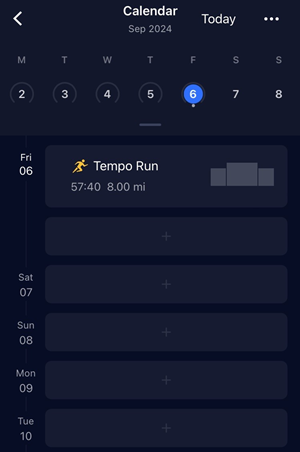
Tapping on a workout will show you the full details in the COROS app:
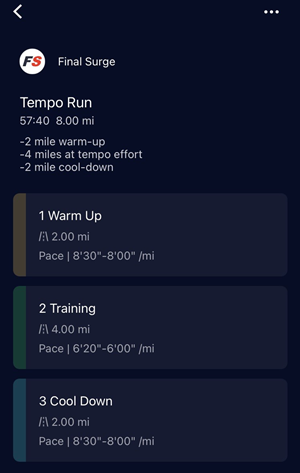
Each time the COROS app syncs with your COROS device, these planned workouts will automatically show up on your COROS watch or cycling computer.