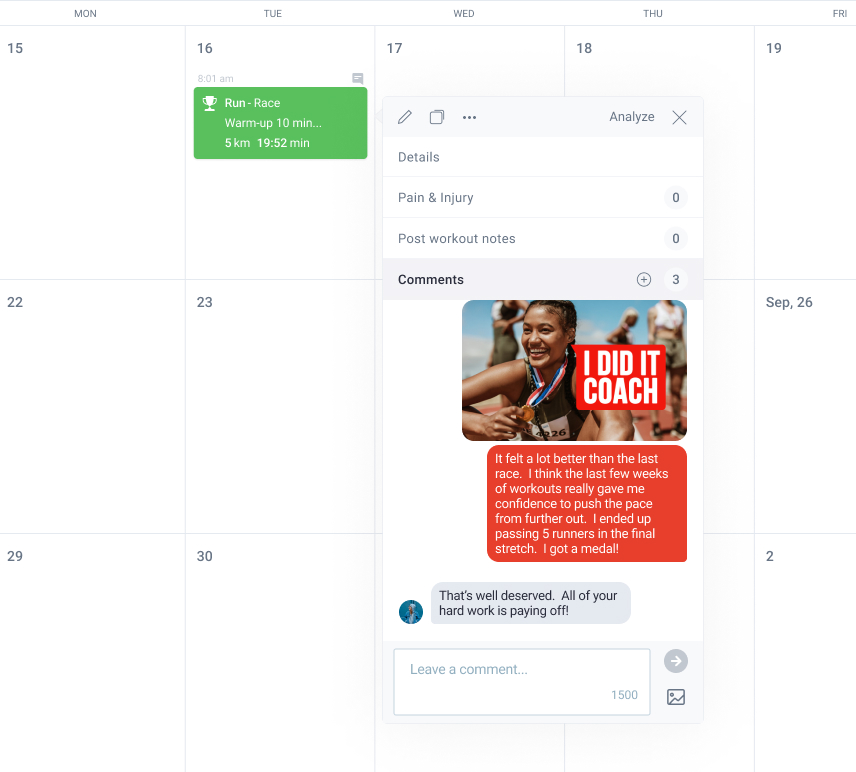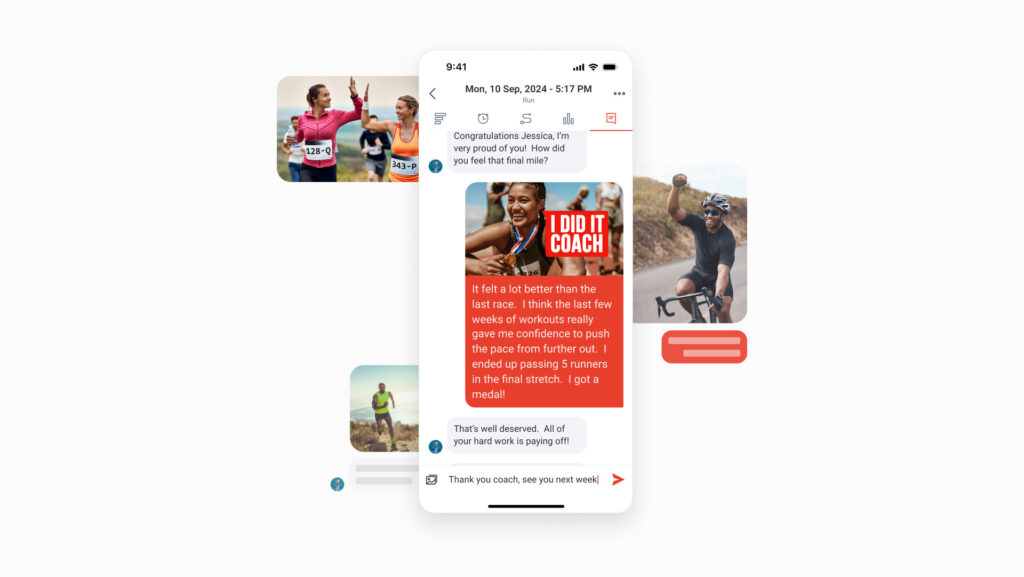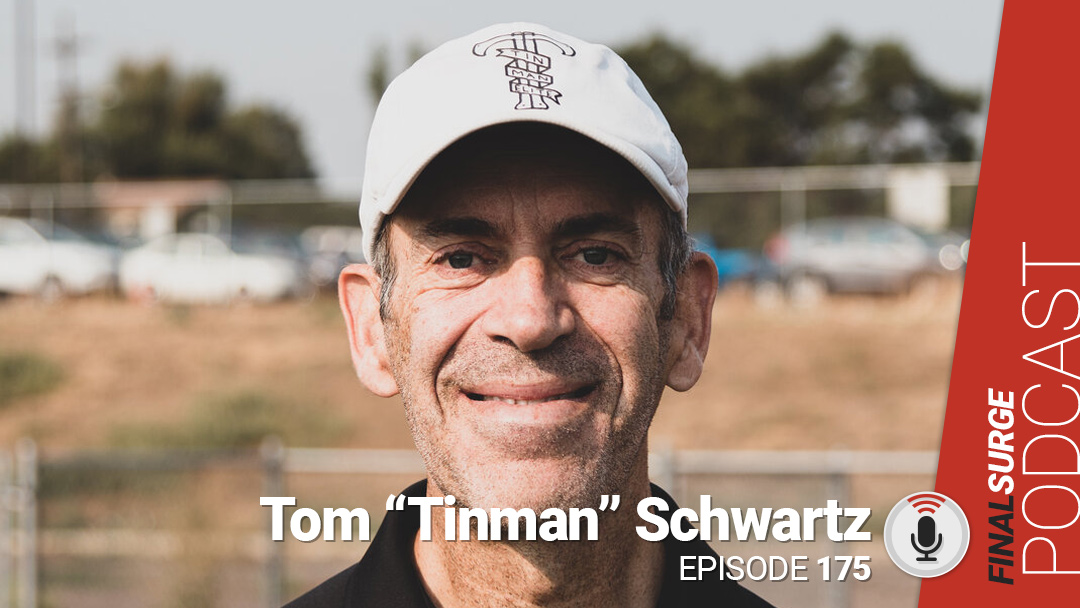We’re excited to announce a new feature for our Athlete Premium subscribers. Athletes and coaches can now upload photos to workout comments. In addition to adding a photo, a built-in photo editing tool in the Final Surge app allows you to crop, rotate, and draw on your photos before uploading. This is great for coaches to use when assessing form, an athlete showing a picture of a particular injury location, or simply celebrating a victory or accomplishment!
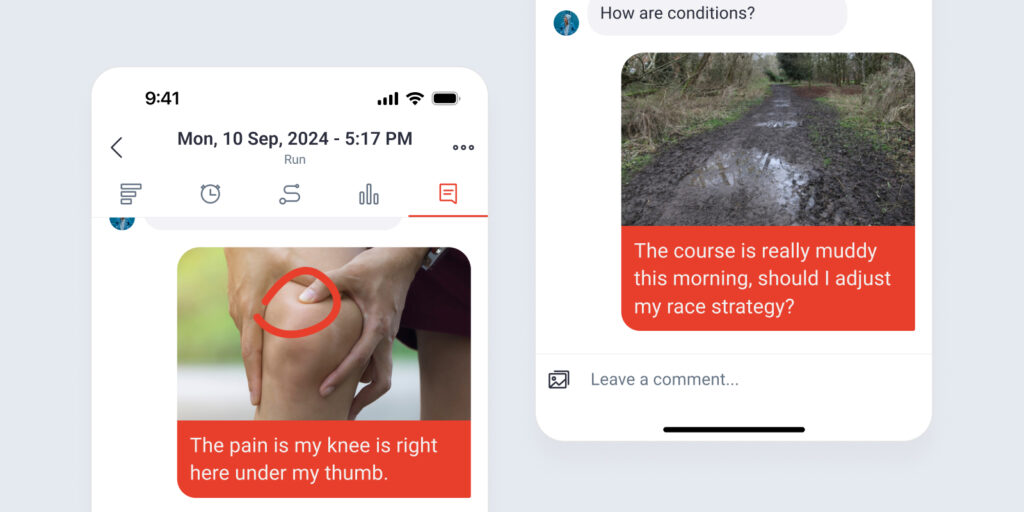
Read below on how to get started with Workout Comment Photos.
Adding a New Photo to a Workout Comment
From the workout details screen in the Final Surge app, tap on the comments tab at the top:
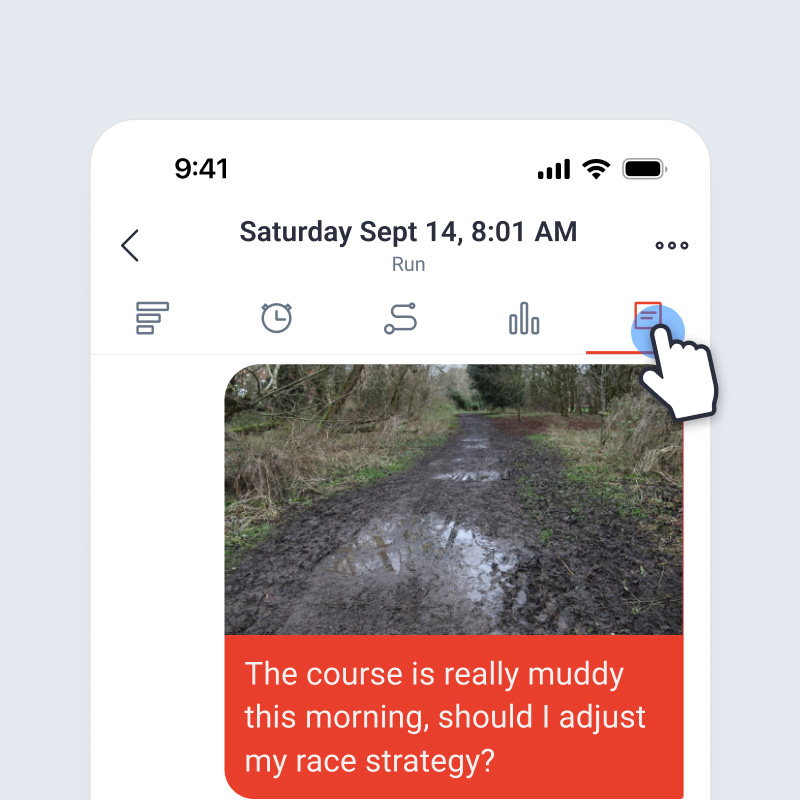
When leaving a comment, you will now see a new option on the left of the comment entry text box. Tap on this to take a new photo or select an existing photo from your gallery:
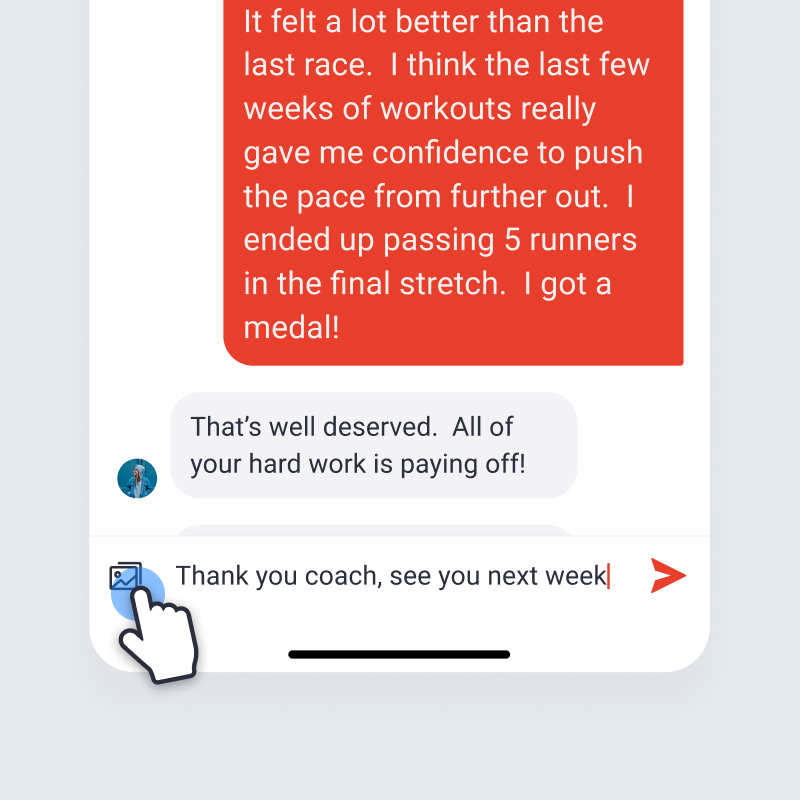
Once you’ve taken or chosen the photo for the comment, you will now have the option to edit the photo before uploading. There are two icons at the top of this screen – the cropping/resizing tool and the drawing tool.
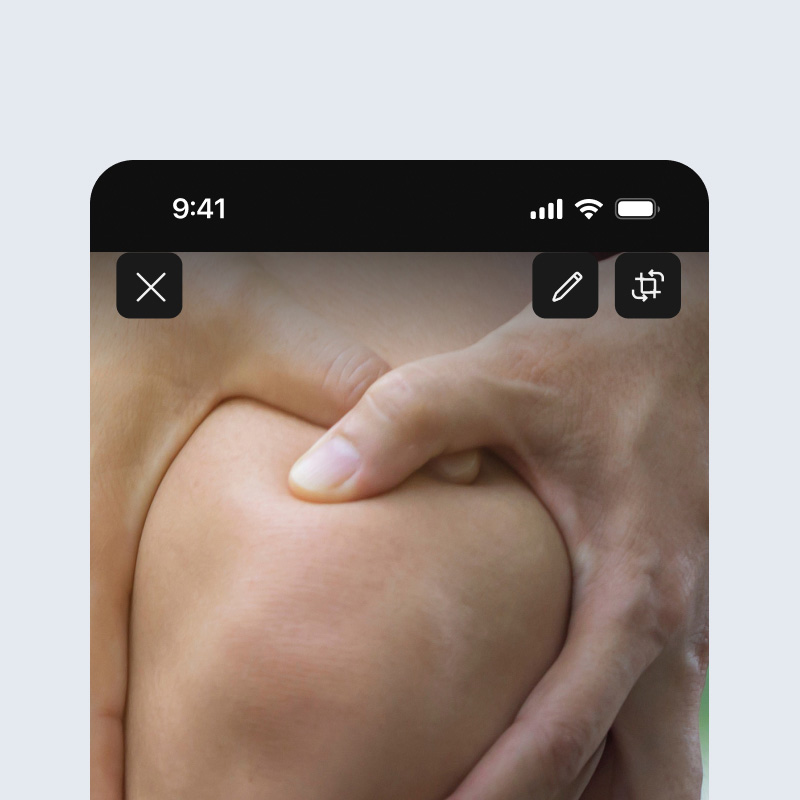
Cropping, Rotating and Resizing Photos:
Tap the crop/resize icon to rotate the photo, zoom and crop the photo. Tap on “Done” once you have made your changes.
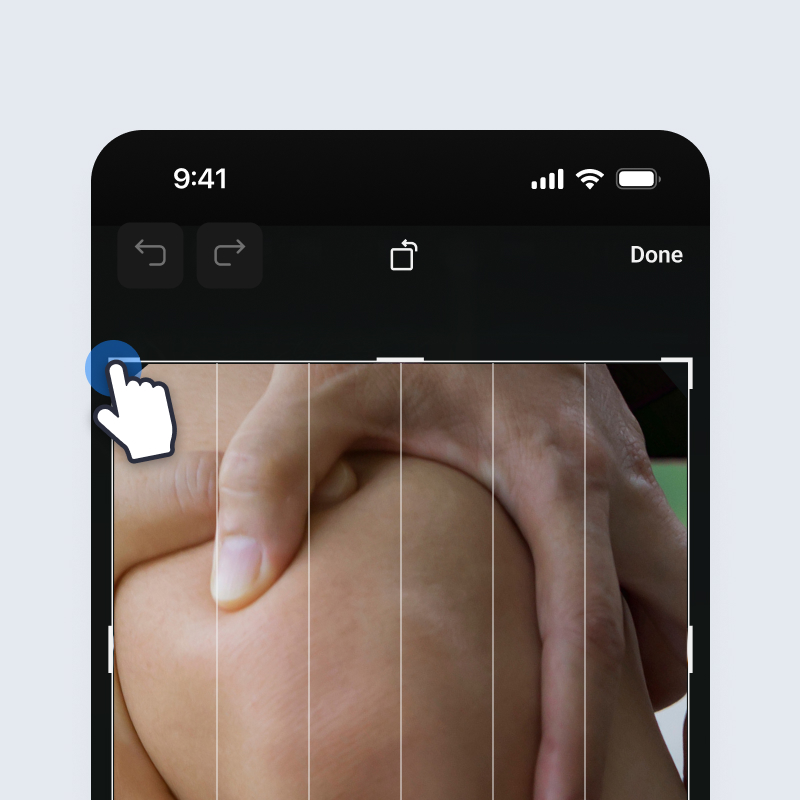
Drawing on Photos:
Tap the drawing icon to enter drawing mode. You can long-press the pencil icon at the top to switch between the Pencil and Arrow tool:
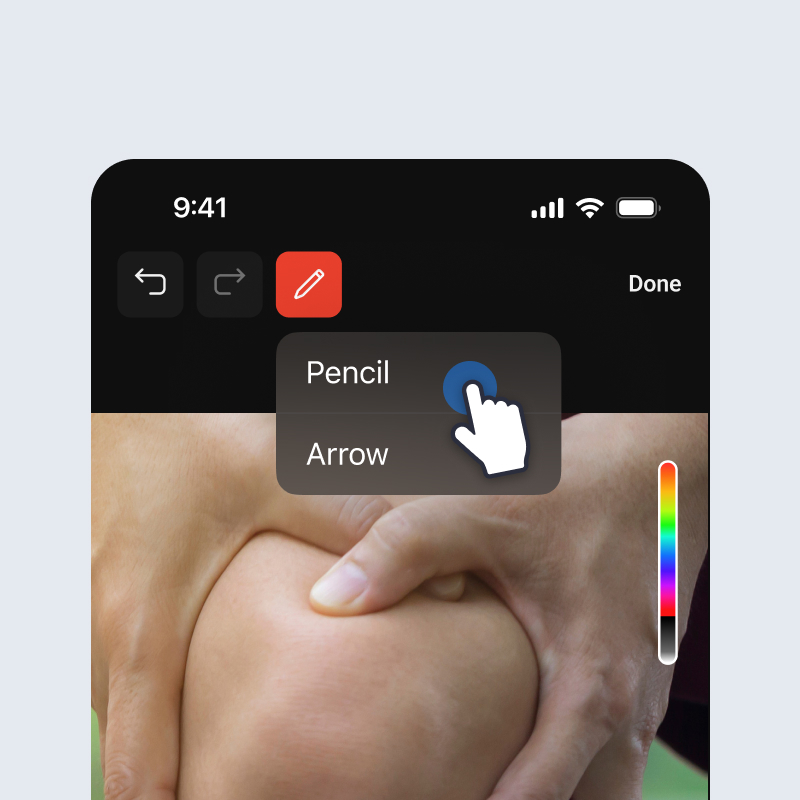
You can choose the color of your pencil using the color selector on the right:
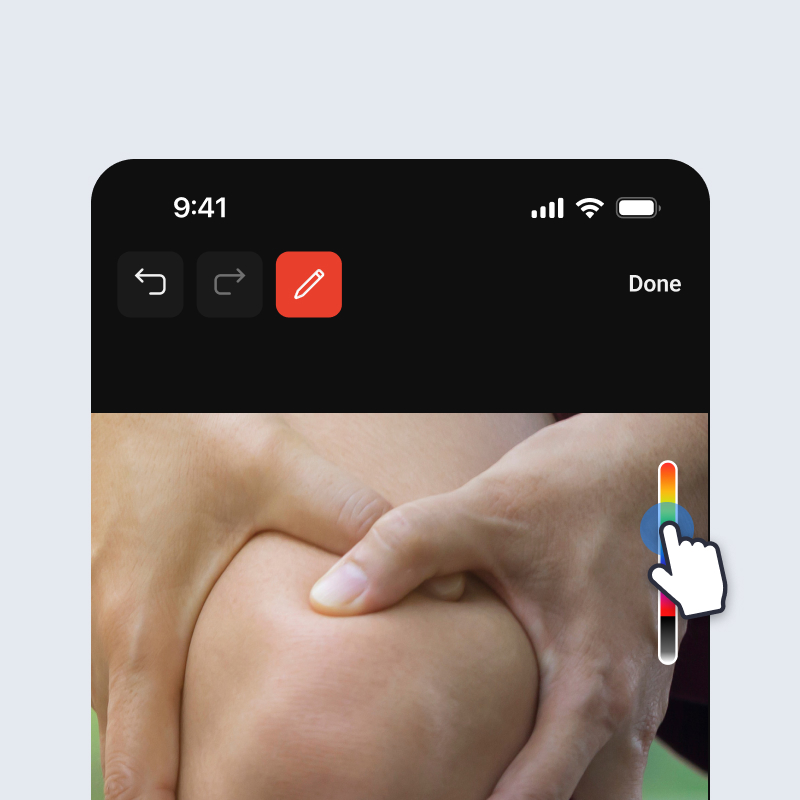
You can also change the size of your pencil by tapping on one of the three sizing options at the bottom of this screen:
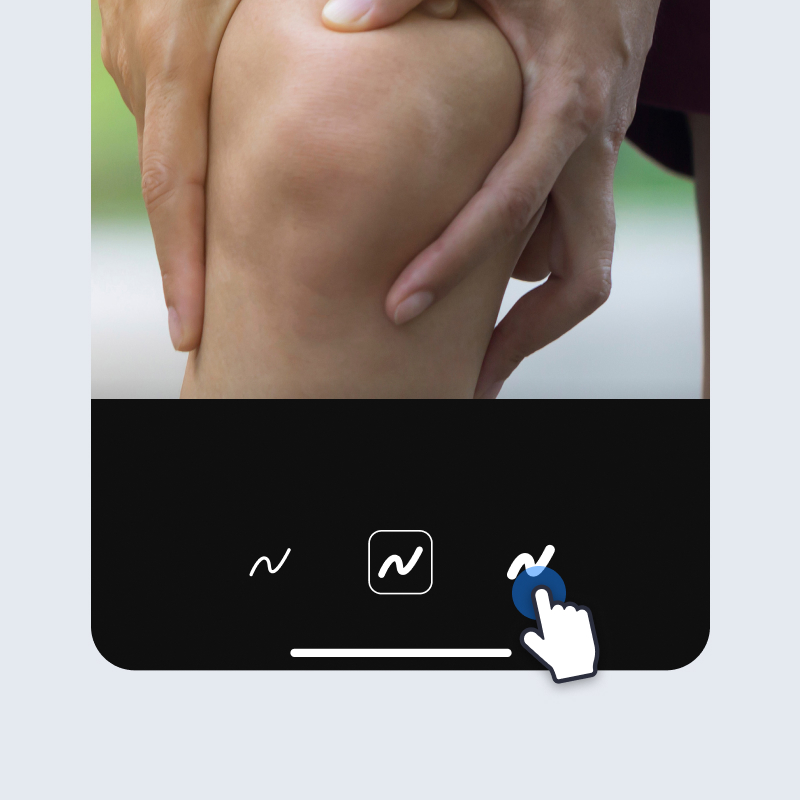
Once you have made your selections, use your finger to draw on the photo. Tap on “Done” once you have made your edits.
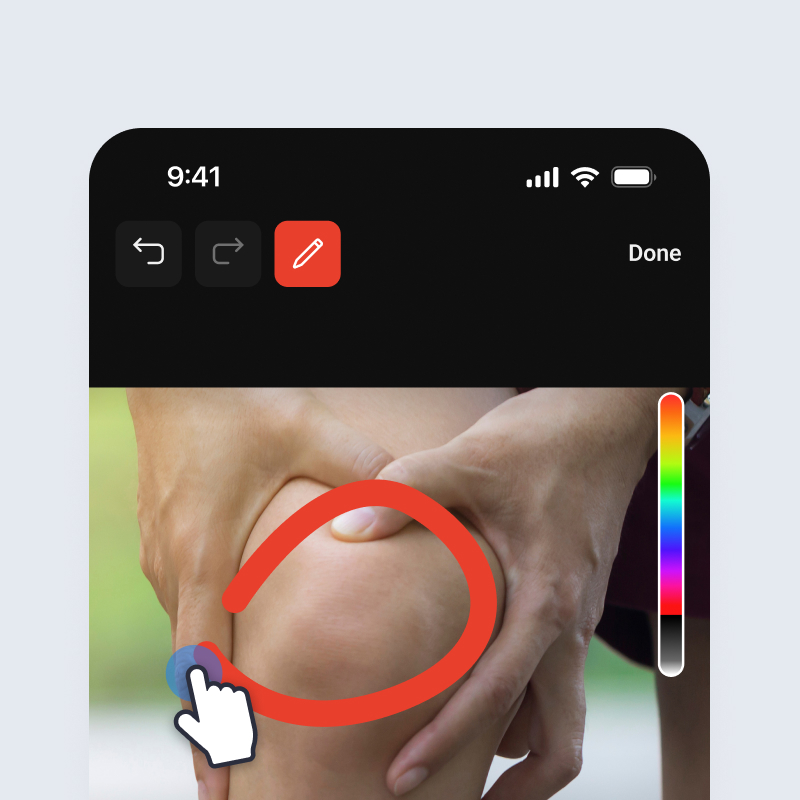
Sending the Workout Comment:
After your photo has been selected and edited, you can add text to your comment before sending. Once done, click the arrow icon to send your comment.
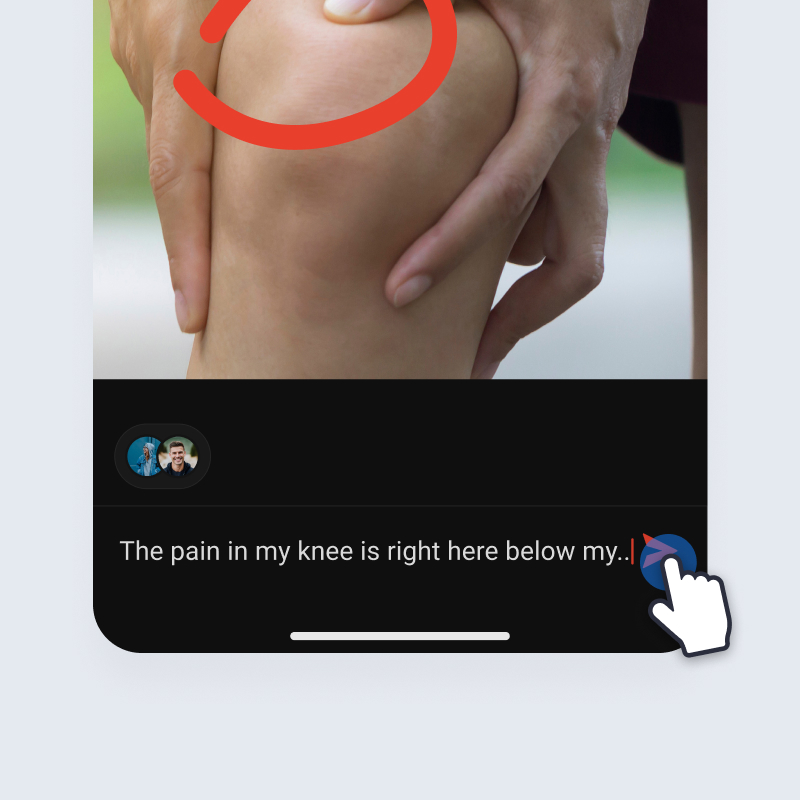
Both coaches and athletes with Athlete Premium can use the new Workout Comment Photo feature. Coaches will be able to view and upload photos using the Final Surge web platform as well: