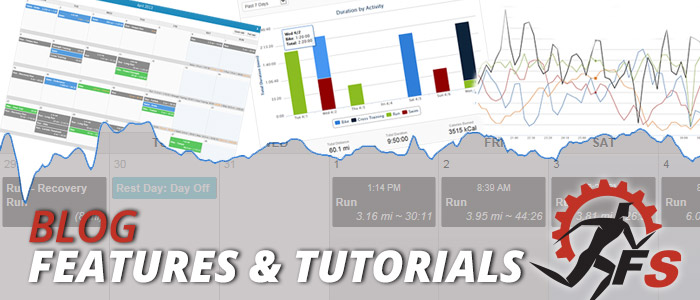If you coach a team, club or have individual athletes that you think would benefit from interacting with one another through a forum, our new Team Message Board feature can help with that. This new feature allows you and your athletes to create an unlimited number of discussion topics. Users can subscribe to specific topics and get notified via email when a new post has been made. As a coach, you also have advanced permissions as the moderator. These permissions allow you to pin important topics to the top of the board and edit and/or delete any inappropriate posts that have been flagged.
As a coach, enabling one or more Team Message Boards is easy. First, click on the new “Message Board” navigation item at the top of the log in your Coaching dropdown menu.
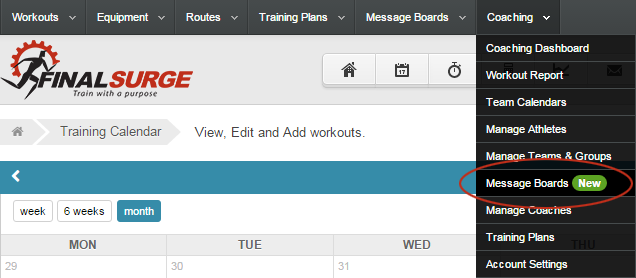
On the Team Message board page, type in the name of the message board you want to add. The name of the board you type in will be seen by any athletes that have access to this board. You may just want to use the name of your team or club for the name of the message board. Then, check the boxes next to the teams that you want to access each board. All members of each team that you give access to will be able to view and add topics and messages to the forum.
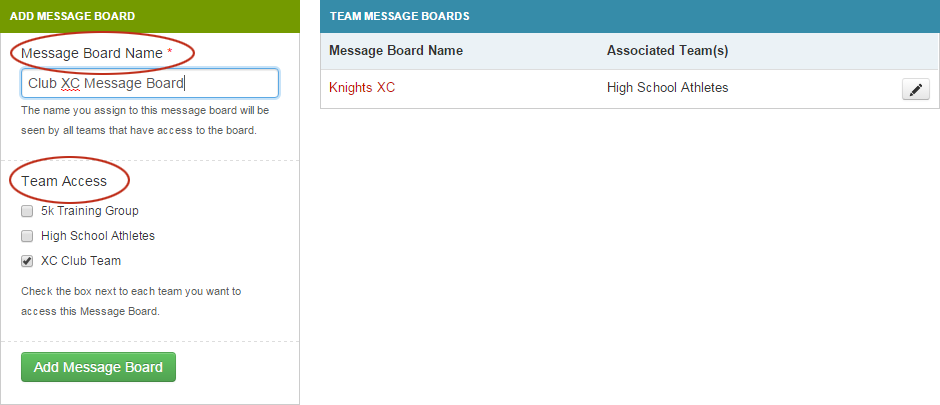
Once you have added a Message Board and have given at least one team access to that board, it is a good idea to click on the name of the forum you just created and add an initial topic or two. Clicking on the forum name from this page will take you into that particular board. In addition to being able to access the board from your coaching console, you will also see a “Message Boards” link at the top of the log in the dark grey band, as well as a new “Message Boards” box on your training log Dashboard. This is also how your athletes will access the message boards.

Once in the board, click the green “Start New Topic” button to create your first topic.
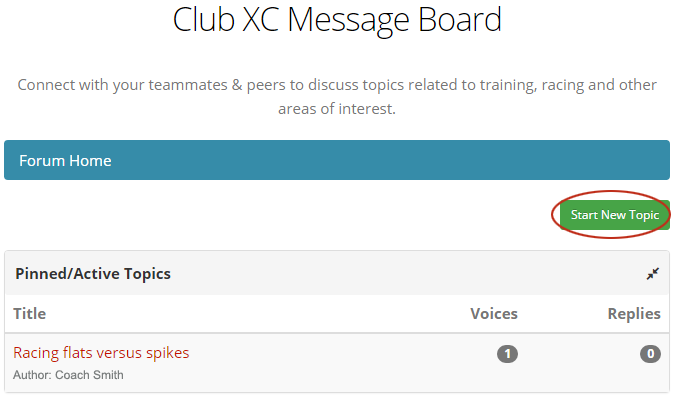
Both athletes and coaches have the ability to create new topics. Clicking on a topic name will take you into the discussion itself. When looking at a topic, all replies are listed in chronological order down the page so that you can easily follow the discussion. To reply to the topic, simply click the green “Post Reply” button which can be found at both at the top and bottom of the page.
Additionally, you will see two buttons at the top of the page to the right of the topic title. The first button titled “Pin Topic” is only available to coaches. This allows you to pin a popular topic to the top of the board so that it is always listed out first on the topic listing pages.
The other button that you will see is the “Subscribe” button. Subscribing to a topic will send you an email notification each time that a user replies to that particular topic.
Finally, if you are not the coach you will see a button beside each reply called “Report”. This allows an athlete to report a post that may not have suitable content in it. When an athlete reports another athleteÍs post, you as the coach will receive an email notification alerting you of the report. At that time you will be able to edit the post, hide the post, and/or send a comment to the original poster if needed.
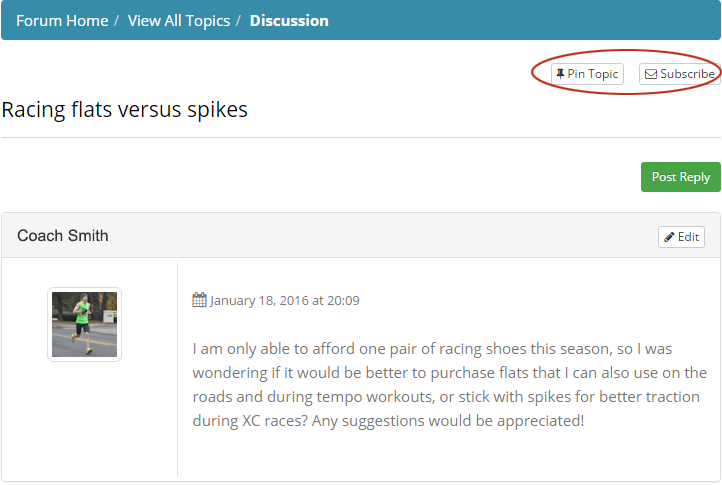
We have had a lot of requests from both athletes and coaches regarding team message boards. We are pleased to announce that they are finally here and we hope that they prove to be a valuable resource to all of our athletes, coaches, teams and clubs.
Team Final Surge