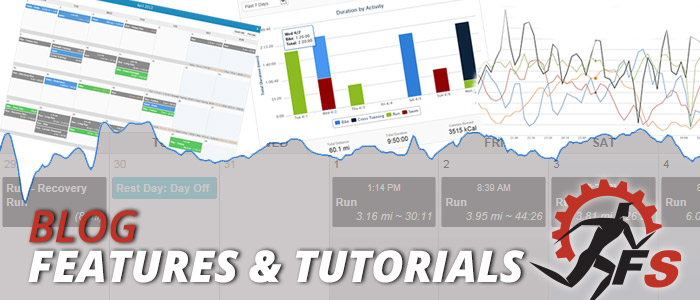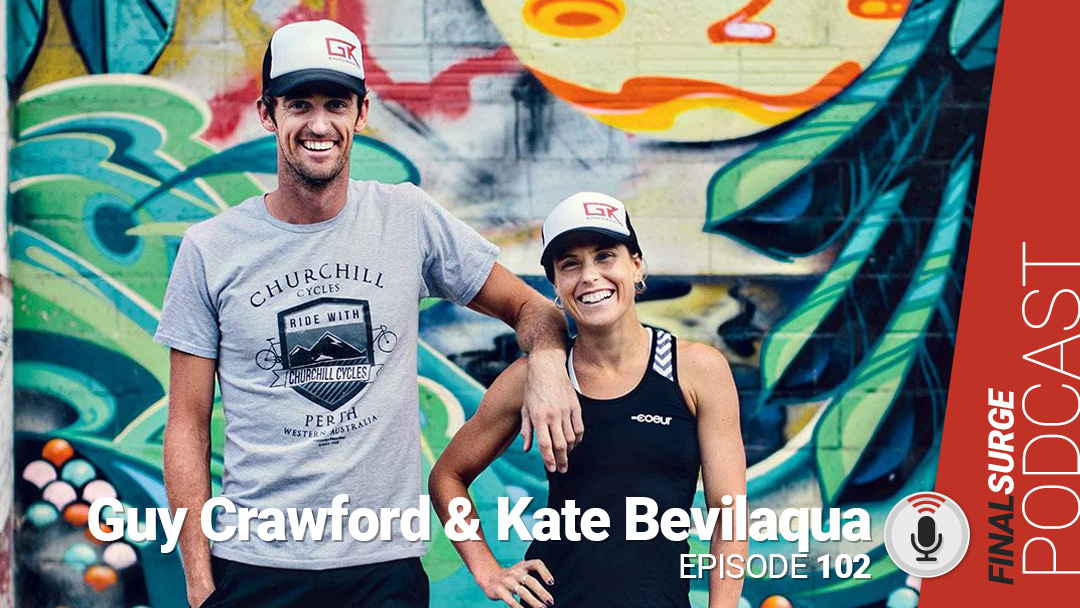Assistant/Multiple Coaching Access
To access the new Manage Coaches feature, click on the “Manage Coaches” navigation item at the top of the training log in the main Coaching navigation menu.
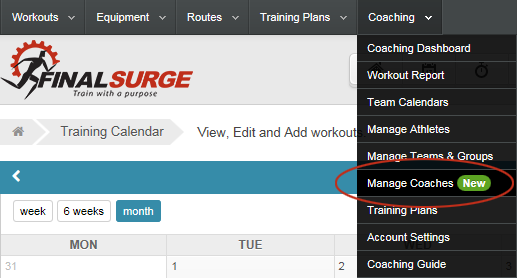
Inviting a coach to see a team in your account is as easy as typing in their email address and selecting which teams you want them to see. In addition, if you want to be responsible for payment on their account, you can link their payment account with yours by clicking the “Link Payment Account” checkbox on this form.
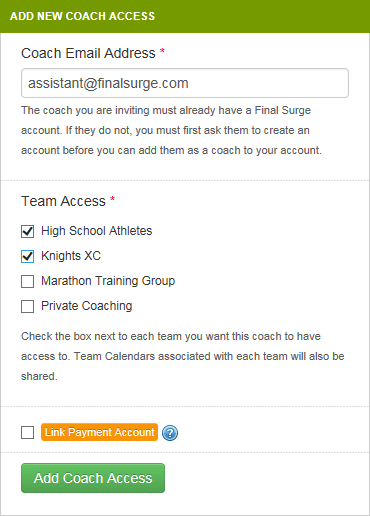
In order for a coach to see the team or teams you have shared with them, they must also have a Pro Coaching Package. If they do, these athletes will show up on their Coaching Dashboard page just like normal. In addition, any team calendars that are associated with the teams you have shared with this coach will also be shared as well. This allows both you and the assistant coach to have full access to all athlete and team workout calendars associated with these athletes. Each coach can add and update workouts, leave comments, run reports, send messages and interact with all athletes that are part of the shared teams.
Hiding Workouts on an Athlete Calendar
As a coach, sometimes you like to plan out an entire season or training period for an athlete, but you don’t necessarily want that athlete to see their entire schedule all at once. Our new Hide Workouts feature will allow you to hide portions of an athlete’s calendar so that they only see the planned workouts that you want them to. To access this feature, click the new Coaching Settings icon at the top of the athlete calendar you are looking at.
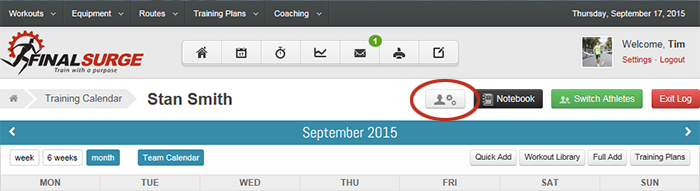
Clicking this icon will open up the Athlete Profile box. Underneath the Athlete Profile is the new Coaching Settings section. Click the “Edit Settings” button to adjust these settings.
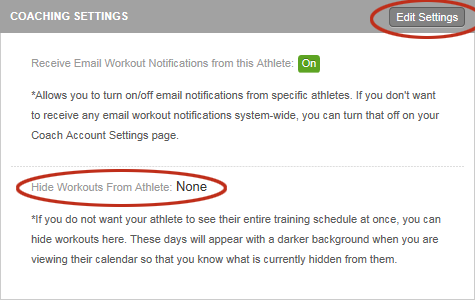
When choosing how to hide workouts from this athlete, you will have two options. The first option allows you to show a specific number of days out from the current date. Everything after that number of days will be hidden to the athlete. For example, if you want your athlete to always see the next two weeks of training, you would enter “14”. This means that the athlete will always see the next 14 days of training from the current date.
Optionally, you can set a hard date that you never want the athlete to see past. Setting that date will allow the athlete to see all workouts that are before the date you set, but they will never be able to see any workouts that you put on the calendar after that date. These two options are shown below:
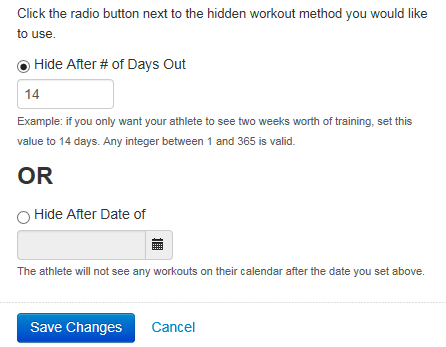
Once you choose a hidden workout option and save your changes, hidden days will show up for you with a dark grey background on the athlete’s calendar. This lets you know that they are hidden from the athlete when you are planning their future training. When the athlete logs in and looks at their calendar, they will see nothing on the hidden days as if there were no future workouts scheduled at all.
This latest feature release was a direct result of feedback from our coaches who use Final Surge. We appreciate all of the feedback and suggestions you offer and will continue to improve our product and help you be a more efficient coach in the process.
Team Final Surge