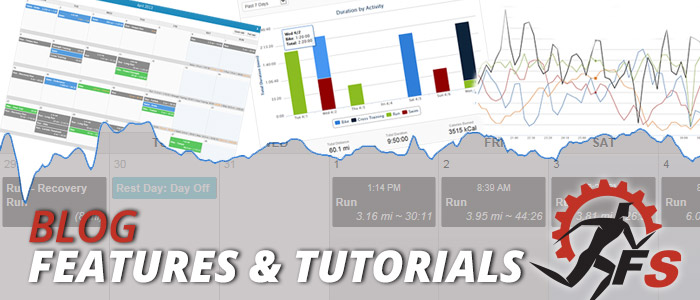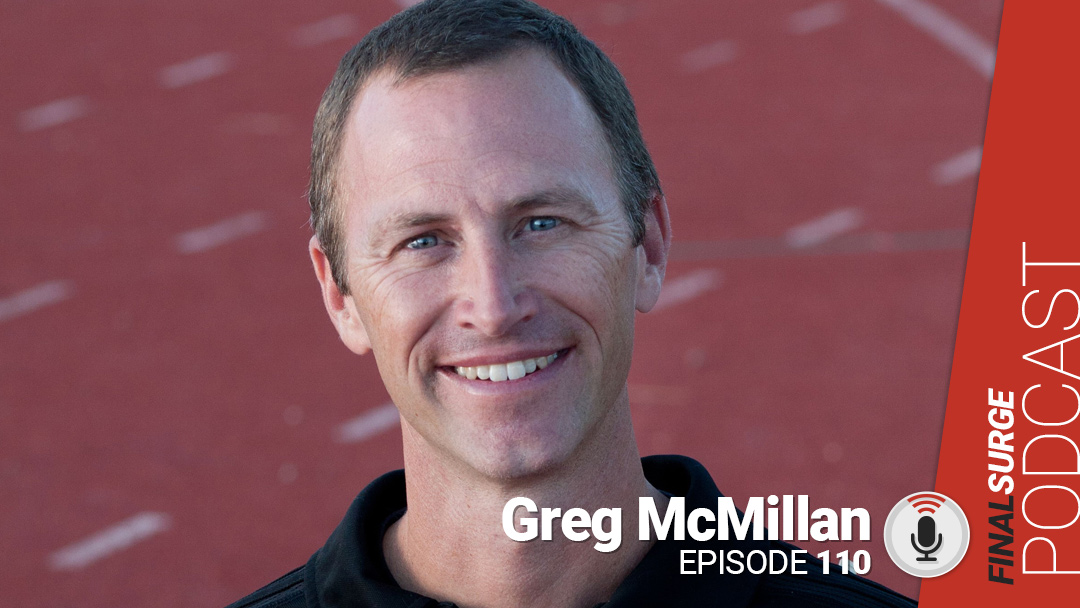A new button has been added to the top of the calendar called “Completion”. Clicking this button will toggle on and off our new color coding completion feature. This feature is useful for anyone who has planned workouts on their calendar with a planned duration or distance (planned by a coach, by yourself, or through a training plan). By turning this feature on, the calendar will ignore the colors assigned to each Activity Type and color code the workouts based on how much of the workout has been completed.
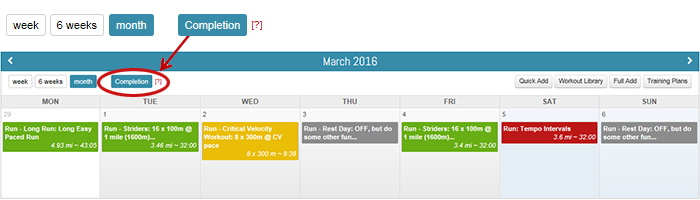
Color coding is based on the following rules:
- Completion is first based on Planned Duration. If a Planned Duration for the workout exists, the colors will be based on a comparison of Planned versus Actual Duration.
- If no Planned Duration exists, completion will then be based on Planned Distance. The color coding for this workout will be based on a comparison of the Planned versus Actual Distance.
The colors will default to the following percent of completion:
Green _ completion between 80% and 120%
Yellow _ completion between 50%-79% or 121%-150%
Red _ not completed or completion under 50% or over 150%
Grey _ future workouts and workouts without a planned duration or distance
Customizing Color Code Percentage
If you would like to change the default percent that triggers each color of completion, you can do so by clicking the question mark beside the “Completion” button on the calendar.

A pop-up window will appear explaining how the completion colors work. At the bottom of this window you can change the percentages for each end of the color coding. Simply type the new percent in each box and click the ñUpdate Completionî button at the bottom of the page. After you have updated the percent numbers, refresh the calendar and you will begin seeing the colors based on your customized percentages.
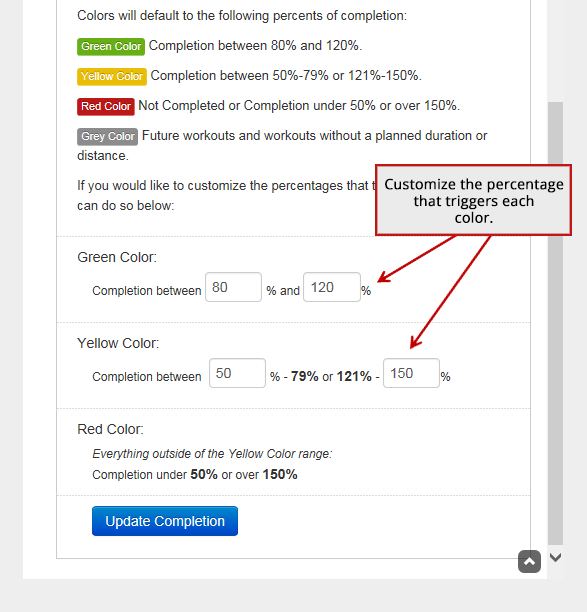
We hope that this will be a useful feature for both athletes and coaches and will allow you to use the training log in a more efficient manner.
Team Final Surge