We’re happy to announce some big updates to the Final Surge iOS & Android apps that both extend functionality and increase efficiency and ease-of-use. If you don’t have the latest update of the Final Surge app, you can get it below.![]()
![]()
This update includes the following features:
- New horizontal chart mode when viewing workout detail charts
- Revamped message boards and added search feature
- Revamped “More Menu” for better usability
- Added structured workout settings screen
- Revamped heart rate, power & pace zone setup screen
- Improved coach invitation acceptance feature
- Improved voice over feature on the calendar (iOS only)
Horizontal Chart Mode
When viewing the charts on the workout details screen, you can now tap on the arrow when highlighting a specific point on the chart, or, you can simply turn your phone horizontal. This will put the chart in a horizontal view.
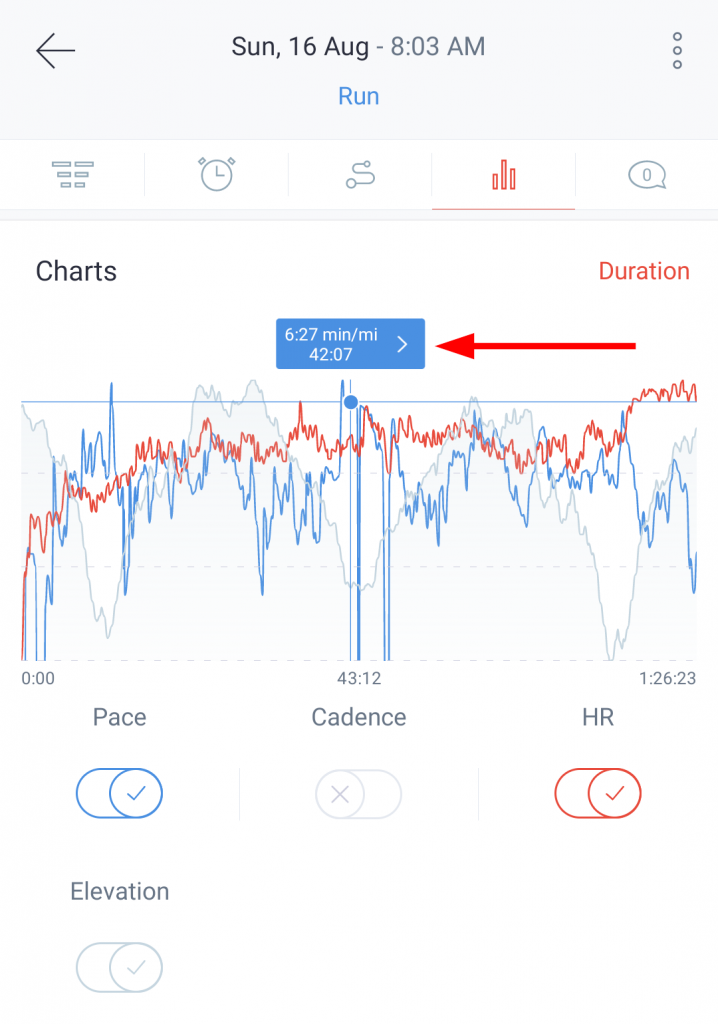
Once in horizontal view, you can zoom in/out by pinching and you can scroll the x-axis of a zoomed-in chart by swiping left/right. Hold your finger down on a specific point for 2 seconds to lock the data point on the specific metric you are looking at (pace, heart race, cadence, etc.) and then run your finger across the chart to see that data point follow the data line to view all of that metric’s values.
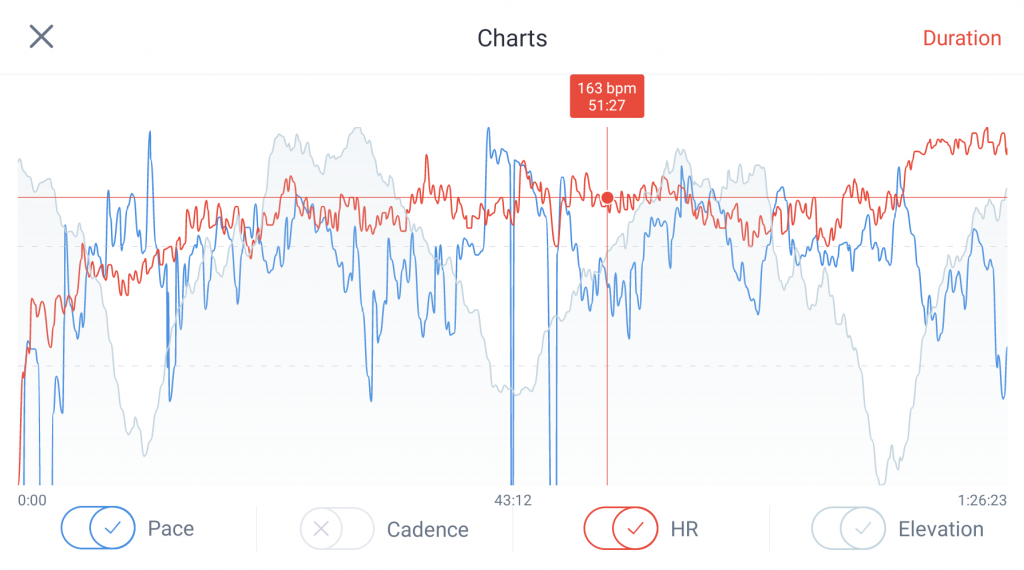
Revamped Message Boards & Search Feature
We’ve completely reworked the message boards so now they are native app screens instead of opening up in a web view window. This should make the boards faster to load and easier to read and respond to. A drop-down menu at the top allows you to toggle between message boards if you have access to more than one.
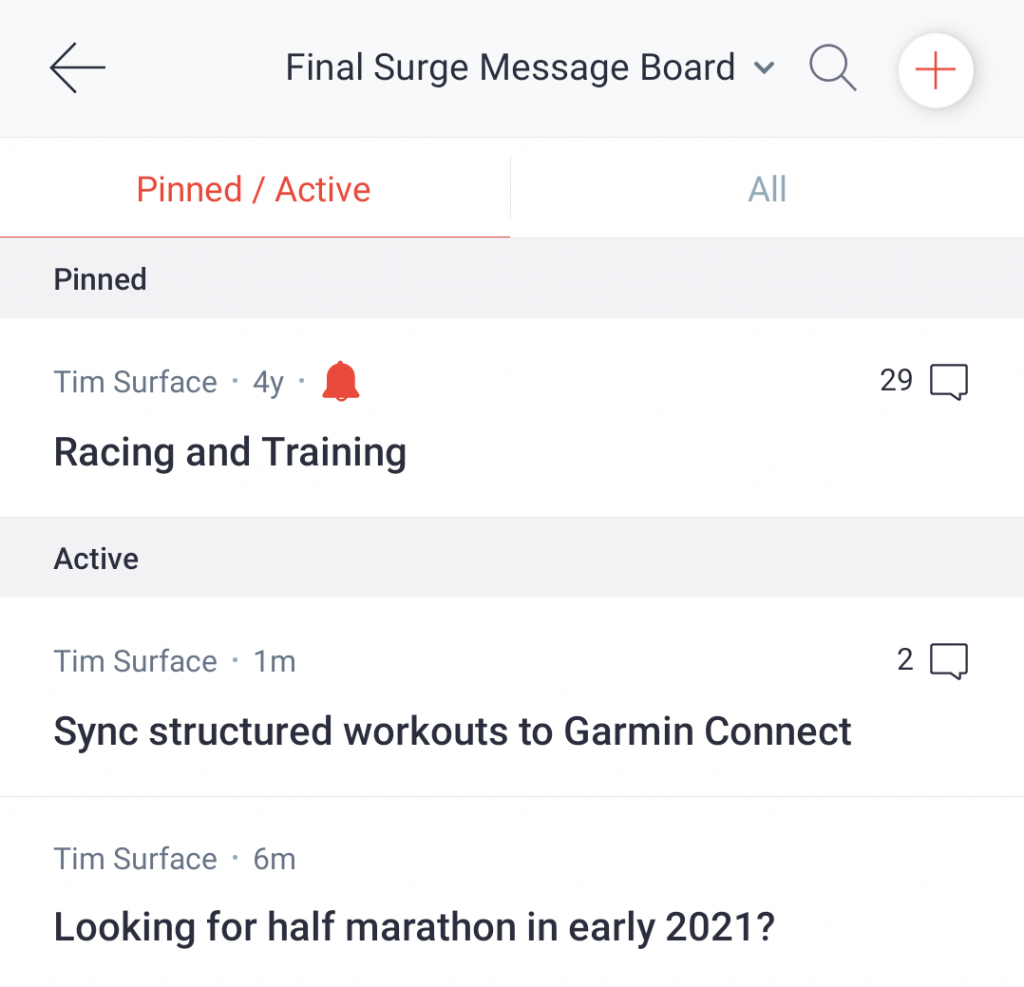
In addition, there is now a search icon at the top of the message board screen that allows you to search the current message board you are on. Just tap the magnifying glass icon at the top to enter search mode and search on keywords to find a specific topic or post.
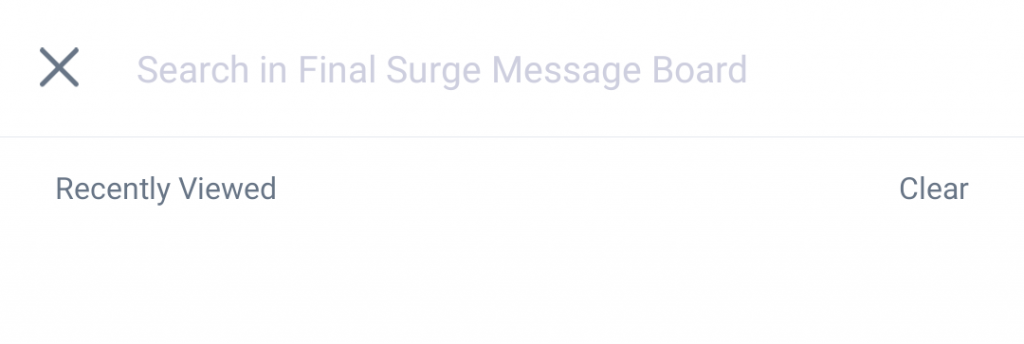
Revamped “More Menu” Screen
We’ve reorganized the “More Menu” to make less menu options on the initial screen and put all of your app and workout settings in one place. You will now see a new menu option called “Account & Workout Settings”. This menu will now contain options to update your Profile, User Preferences, Notifications, Zones, Structured Workout settings, and more.
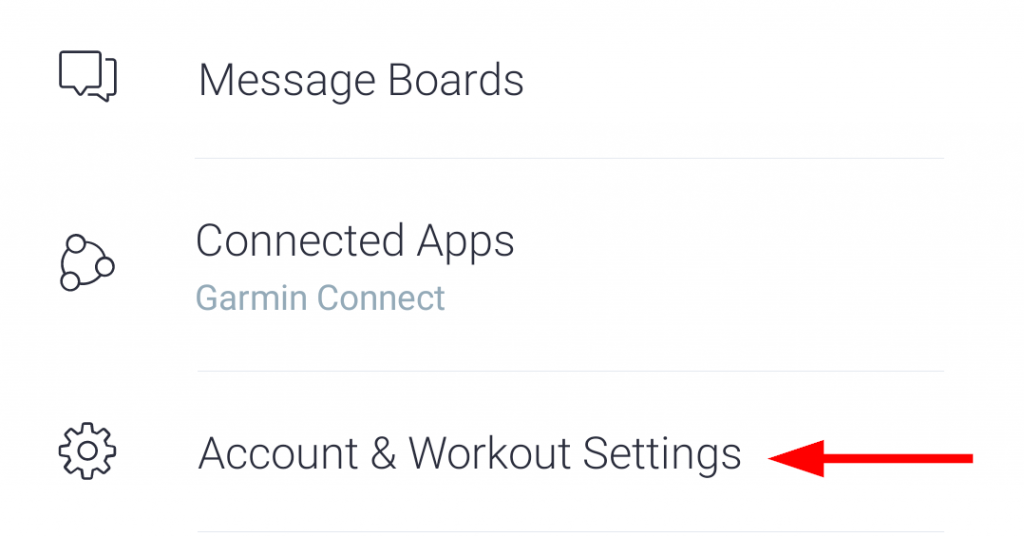
After tapping on “Account & Workout Settings”, you will see the new sub-menu with all of your profile, account and workout options:
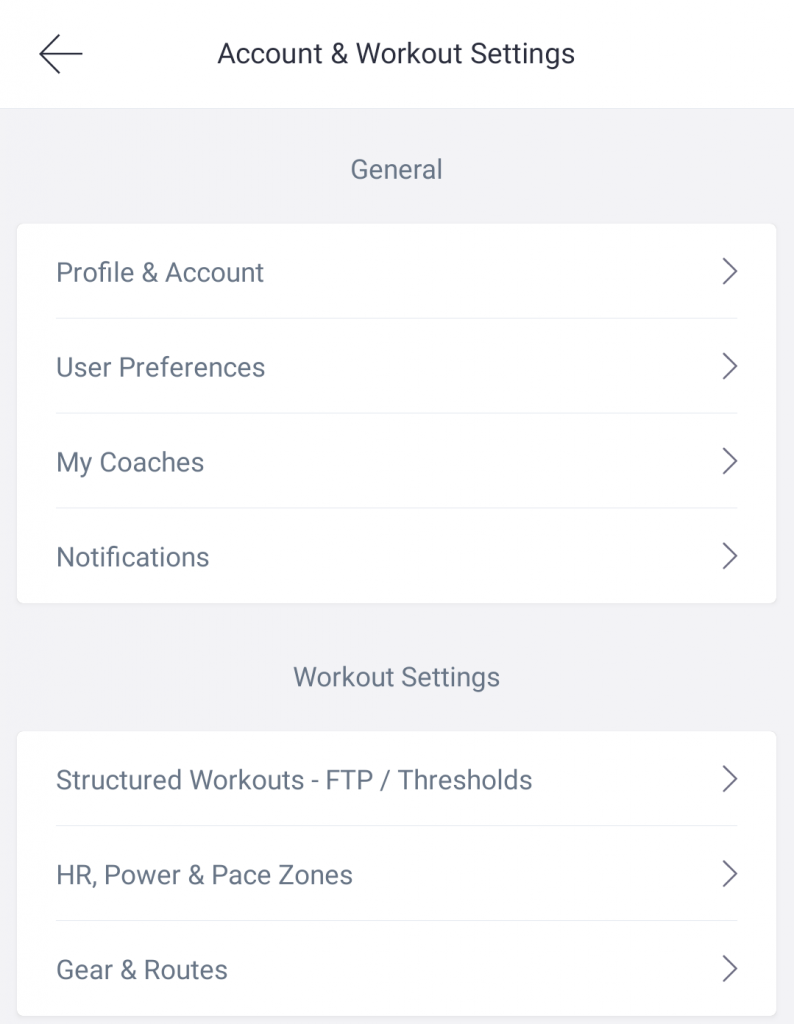
Structured Workout Settings Screen
You can now manage your Structured Workout settings from inside the app. Simply go to the new Account & Workout Settings option from the “More Menu”, and then select the Structured Workouts – FTP / Thresholds option. If you need to update your FTP, Threshold Pace, Max Heart Rate or set the Pool Length for a structured swim workout, this can now be done on this screen. After updating, all of your structured workouts will reflect your new settings and can be downloaded to your Garmin, TrainerRoad, Wahoo, ZWIFT or other device.
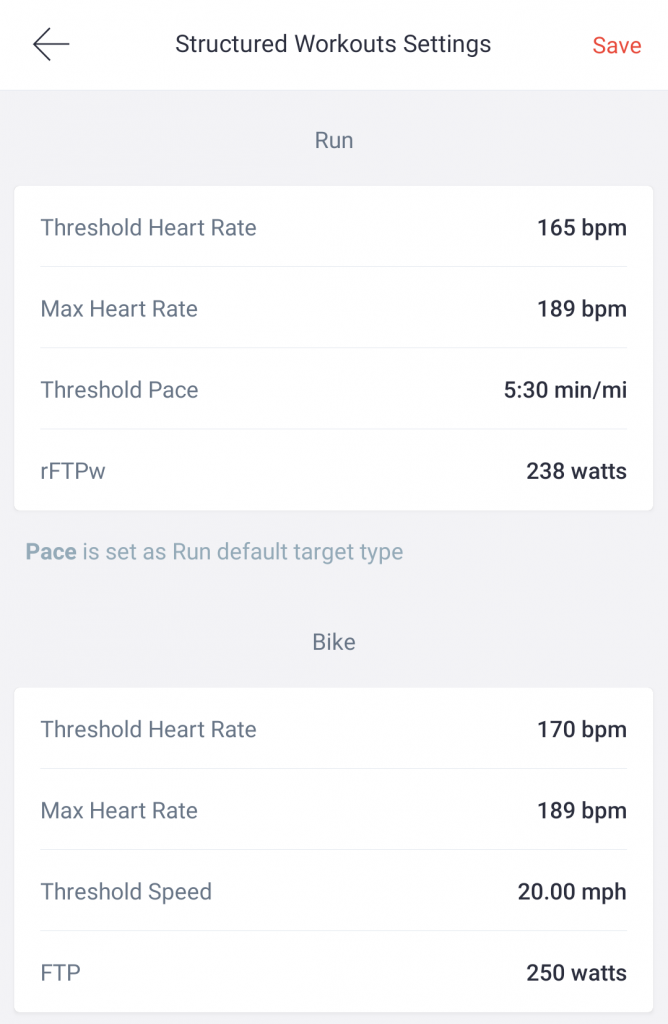
Revamped Heart Rate, Power & Pace Zones Screen
From the Account & Workout Settings option off the “More Menu”, you can now access our new HR, Power & Pace Zones screen to view and edit your zones. This screen allows you to toggle between HR, Power and Pace zones by tapping each respective tab at the top. Within each of those tabs, you can view, edit and add zones for each activity type (run, bike, swim, etc.).
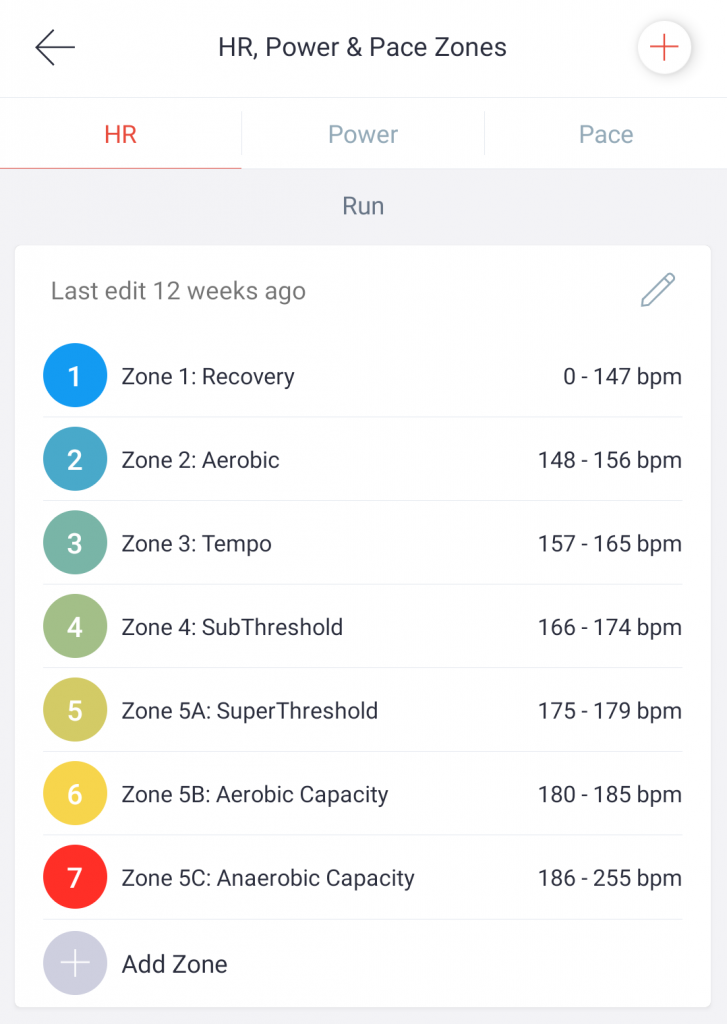
Improved Coach Invitation Acceptance Feature
We’ve now made it easier for athletes to find and view a new coaching invitation. When a coach invites an athlete to be coached by them, the invitation will now display on whatever screen the athlete is on, and will ask them to accept or decline the invitation before continuing to use the app.
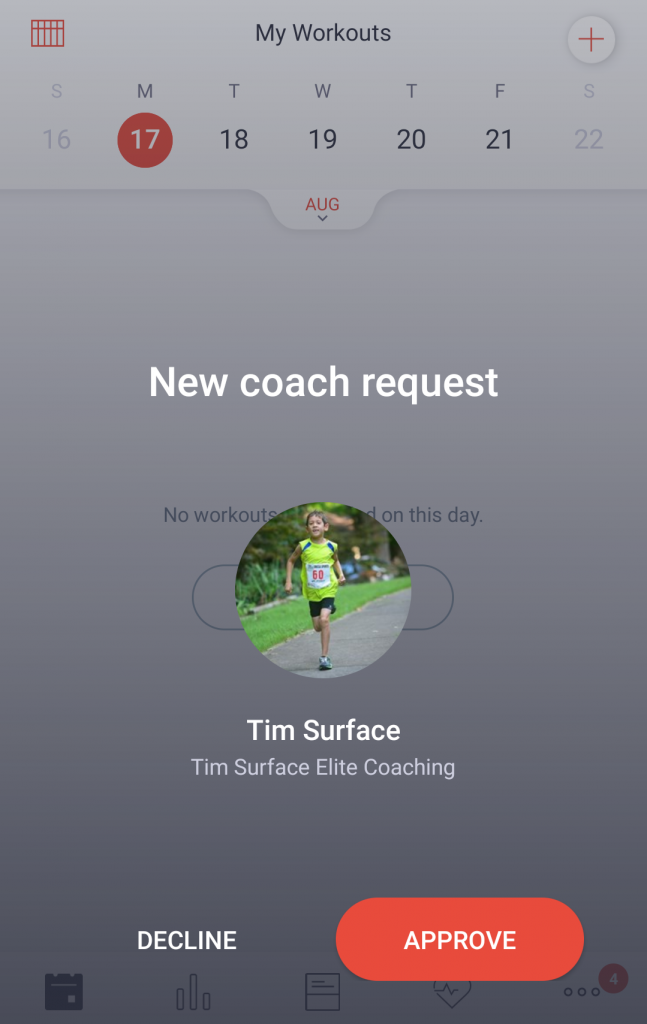
Athletes will no longer have to go to the Settings screen to see any pending invitations in their account.
In addition to the list above, we’ve improved the voice over feature on the calendar in the iOS app, and we’ve squashed a few bugs.
Keep an eye out for continued app improvements later this year!





